openvpn从入门到精通
作者:老男孩教育linux38期优秀学员-王景兴
openvpn原理
OpenVPN是一个用于创建虚拟专用网络(Virtual Private Network)加密通道的免费开源软件。使用OpenVPN可以方便地在家庭、办公场所、住宿酒店等不同网络访问场所之间搭建类似于局域网的专用网络通道。OpenVPN使用方便,运行性能优秀,支持Solaris、Linux 2.2+(Linux 2.2+表示Linux 2.2及以上版本,下同)、OpenBSD 3.0+、FreeBSD、NetBSD、Mac OS X、Android和Windows 2000+的操作系统,并且采用了高强度的数据加密,再加上其开源免费的特性,使得OpenVPN成为中小型企业及个人的VPN首选产品。
OpenVPN的运行原理其实很简单,其核心机制就是在OpenVPN服务器和客户端所在的计算机上都安装一个虚拟网卡(又称虚拟网络适配器),并获得一个对应的虚拟IP地址。OpenVPN的服务器和多个客户端就可以通过虚拟网卡,使用这些虚拟IP进行相互访问了。其中,OpenVPN服务器起到一个路由和控制的作用(相当于一个虚拟的路由器)。
在OpenVPN中,最常用的数据加密手段,就是采用SSL协议。使用SSL协议进行传输就需要相应的证书和密钥,因此我们使用OpenVPN之前,还需要在服务器端生成相应的证书、密钥
安装openvpn
环境准备
yum方式安装,此处统一使用aliyun的base和epel源
wget -O /etc/yum.repos.d/epel.repo http://mirrors.aliyun.com/repo/epel-7.repo
为避免出现错误关闭selinux
[root@centos7 ~]# cat /etc/redhat-release
CentOS Linux release 7.2.1511 (Core)
[root@centos7 ~]# getenforce
Disabled
systemctl stop firewalld.service
安装openvpn server
yum install -y openvpn
#查看版本
[root@centos7 yum.repos.d]# openvpn --version
OpenVPN 2.4.3 x86_64-redhat-linux-gnu [Fedora EPEL patched] [SSL (OpenSSL)] [LZO] [LZ4] [EPOLL] [PKCS11] [MH/PKTINFO] [AEAD] built on Jun 21 2017
library versions: OpenSSL 1.0.1e-fips 11 Feb 2013, LZO 2.06
Originally developed by James Yonan
安装easy-rsa用来制作openvpn相关证书
#查看easy-rsa安装的详细信息
[root@centos7 ~]# rpm -qa easy-rsa
easy-rsa-2.2.2-1.el7.noarch
[root@centos7 ~]# rpm -ql easy-rsa
/usr/share/doc/easy-rsa-2.2.2
/usr/share/doc/easy-rsa-2.2.2/COPYING
/usr/share/doc/easy-rsa-2.2.2/COPYRIGHT.GPL
/usr/share/doc/easy-rsa-2.2.2/doc
/usr/share/doc/easy-rsa-2.2.2/doc/Makefile.am
/usr/share/doc/easy-rsa-2.2.2/doc/README-2.0
/usr/share/easy-rsa
/usr/share/easy-rsa/2.0
/usr/share/easy-rsa/2.0/build-ca
/usr/share/easy-rsa/2.0/build-dh
/usr/share/easy-rsa/2.0/build-inter
/usr/share/easy-rsa/2.0/build-key
/usr/share/easy-rsa/2.0/build-key-pass
/usr/share/easy-rsa/2.0/build-key-pkcs12
/usr/share/easy-rsa/2.0/build-key-server
/usr/share/easy-rsa/2.0/build-req
/usr/share/easy-rsa/2.0/build-req-pass
/usr/share/easy-rsa/2.0/clean-all
/usr/share/easy-rsa/2.0/inherit-inter
/usr/share/easy-rsa/2.0/list-crl
/usr/share/easy-rsa/2.0/openssl-0.9.6.cnf
/usr/share/easy-rsa/2.0/openssl-0.9.8.cnf
/usr/share/easy-rsa/2.0/openssl-1.0.0.cnf
/usr/share/easy-rsa/2.0/pkitool
/usr/share/easy-rsa/2.0/revoke-full
/usr/share/easy-rsa/2.0/sign-req
/usr/share/easy-rsa/2.0/vars
/usr/share/easy-rsa/2.0/whichopensslcnf
注意:目前yum安装的easy-rsa版本是3.0版本,与本文不符,可以手动下载https://github.com/OpenVPN/easy-rsa/releases/download/2.2.2/EasyRSA-2.2.2.tgz
制作相关证书
生成CA证书
openvpn与easy-rsa安装完毕后,我们可以直接在/usr/share/easy-rsa/2.0 制作相关的证书,但是为了后续的管理证书的方便,我们需要在/etc/openvpn/目录下创建easy-rsa文件夹, 然后把/usr/share/easy-rsa/目录下的所有文件全部复制到/etc/openvpn/easy-rsa/下:
[root@centos7 ~]# mkdir /etc/openvpn/easy-rsa
[root@centos7 ~]# cp -a /usr/share/easy-rsa/2.0/* /etc/openvpn/easy-rsa/
[root@centos7 ~]# ls -l /etc/openvpn/easy-rsa/
总用量 112
-rwxr-xr-x 1 root root 119 11月 9 2013 build-ca
-rwxr-xr-x 1 root root 352 11月 9 2013 build-dh
-rwxr-xr-x 1 root root 188 11月 9 2013 build-inter
-rwxr-xr-x 1 root root 163 11月 9 2013 build-key
-rwxr-xr-x 1 root root 157 11月 9 2013 build-key-pass
-rwxr-xr-x 1 root root 249 11月 9 2013 build-key-pkcs12
-rwxr-xr-x 1 root root 268 11月 9 2013 build-key-server
-rwxr-xr-x 1 root root 213 11月 9 2013 build-req
-rwxr-xr-x 1 root root 158 11月 9 2013 build-req-pass
-rwxr-xr-x 1 root root 449 11月 9 2013 clean-all
-rwxr-xr-x 1 root root 1471 11月 9 2013 inherit-inter
-rwxr-xr-x 1 root root 302 11月 9 2013 list-crl
-rw-r--r-- 1 root root 7791 11月 9 2013 openssl-0.9.6.cnf
-rw-r--r-- 1 root root 8348 11月 9 2013 openssl-0.9.8.cnf
-rw-r--r-- 1 root root 8245 11月 9 2013 openssl-1.0.0.cnf
-rwxr-xr-x 1 root root 12966 11月 9 2013 pkitool
-rwxr-xr-x 1 root root 928 11月 9 2013 revoke-full
-rwxr-xr-x 1 root root 178 11月 9 2013 sign-req
-rw-r--r-- 1 root root 2077 11月 9 2013 vars
-rwxr-xr-x 1 root root 740 11月 9 2013 whichopensslcnf
#编辑vars文件,修改生成证书需要的信息
[root@centos7 ~]# cd /etc/openvpn/easy-rsa/
[root@centos7 easy-rsa]# cp vars{,.bak}
[root@centos7 easy-rsa]# vim vars
...
export KEY_COUNTRY="CN" #国家
export KEY_PROVINCE="BJ" #省
export KEY_CITY="Beijing" #市
export KEY_ORG="user" #组织
export KEY_EMAIL="123@qq.com" #邮件
export KEY_CN=oldboy
export KEY_NAME=beyond #定义openvpn服务器的名称
export KEY_OU=beyond #定义所在的单位
...
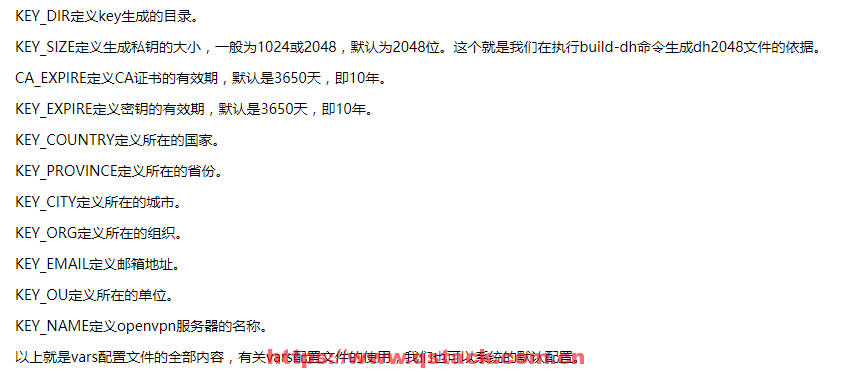
#用source命令使配置生效
[root@centos7 easy-rsa]# source vars
NOTE: If you run ./clean-all, I will be doing a rm -rf on /etc/openvpn/easy-rsa/keys
[root@centos7 easy-rsa]# ./clean-all #清除所有证书相关内容
[root@centos7 easy-rsa]# #开始生成CA证书 一路回车即可
[root@centos7 easy-rsa]# ./build-ca
Generating a 2048 bit RSA private key
..........................................+++
.................................+++
writing new private key to 'ca.key'
-----
You are about to be asked to enter information that will be incorporated
into your certificate request.
What you are about to enter is what is called a Distinguished Name or a DN.
There are quite a few fields but you can leave some blank
For some fields there will be a default value,
If you enter '.', the field will be left blank.
-----
Country Name (2 letter code) [CN]:
State or Province Name (full name) [BJ]:
Locality Name (eg, city) [Beijing]:
Organization Name (eg, company) [user]:
Organizational Unit Name (eg, section) [beyond]:
Common Name (eg, your name or your server's hostname) [oldboy]:
Name [beyond]:
Email Address [123@qq.com]:
#查看生成的证书
[root@centos7 easy-rsa]# ll keys/
总用量 12
-rw-r--r-- 1 root root 1635 9月 10 18:31 ca.crt
-rw------- 1 root root 1704 9月 10 18:31 ca.key
-rw-r--r-- 1 root root 0 9月 10 18:30 index.txt
-rw-r--r-- 1 root root 3 9月 10 18:30 serial
#我们可以看到已经生成了ca.crt和ca.key两个文件,其中ca.crt就是我们所说的CA证书,把该CA证书的ca.crt文件复制到openvpn的启动目录/etc/openvpn下:
[root@centos7 easy-rsa]# cp keys/ca.crt /etc/openvpn/
[root@centos7 easy-rsa]# ll /etc/openvpn/
总用量 8
-rw-r--r-- 1 root root 1635 9月 10 18:37 ca.crt
drwxr-x--- 2 root root 6 6月 21 18:23 client
drwxr-xr-x 3 root root 4096 9月 10 18:30 easy-rsa
drwxr-x--- 2 root root 6 6月 21 18:23 server
生成server端证书和秘钥
[root@centos7 easy-rsa]# ./build-key-server vpnserver
Generating a 2048 bit RSA private key
.........+++
.......................................................................................................................................................................................................................................................................................................................................................................+++
writing new private key to 'vpnserver.key'
-----
You are about to be asked to enter information that will be incorporated
into your certificate request.
What you are about to enter is what is called a Distinguished Name or a DN.
There are quite a few fields but you can leave some blank
For some fields there will be a default value,
If you enter '.', the field will be left blank.
-----
Country Name (2 letter code) [CN]:
State or Province Name (full name) [BJ]:
Locality Name (eg, city) [Beijing]:
Organization Name (eg, company) [user]:
Organizational Unit Name (eg, section) [beyond]:
Common Name (eg, your name or your server's hostname) [vpnserver]:
Name [beyond]:
Email Address [123@qq.com]:
Please enter the following 'extra' attributes
to be sent with your certificate request
A challenge password []:123456 #秘钥保护的密码 可以为空
An optional company name []:oldboy #可选的组织名 可以为空
Using configuration from /etc/openvpn/easy-rsa/openssl-1.0.0.cnf
Check that the request matches the signature
Signature ok
The Subject's Distinguished Name is as follows
countryName :PRINTABLE:'CN'
stateOrProvinceName :PRINTABLE:'BJ'
localityName :PRINTABLE:'Beijing'
organizationName :PRINTABLE:'user'
organizationalUnitName:PRINTABLE:'beyond'
commonName :PRINTABLE:'vpnserver'
name :PRINTABLE:'beyond'
emailAddress :IA5STRING:'123@qq.com'
Certificate is to be certified until Sep 8 10:46:28 2027 GMT (3650 days)
Sign the certificate? :y #签署的证书吗?
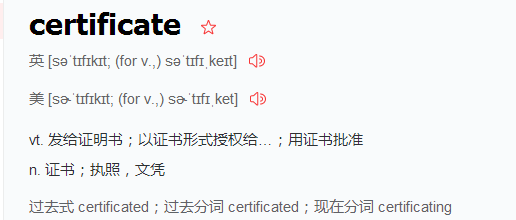
1 out of 1 certificate requests certified, commit? y #1/1的证书请求认证,提交?
Write out database with 1 new entries
Data Base Updated
[root@centos7 easy-rsa]# #查看生成的证书
[root@centos7 easy-rsa]# ll keys/
总用量 48
-rw-r--r-- 1 root root 5337 9月 10 18:46 01.pem
-rw-r--r-- 1 root root 1635 9月 10 18:31 ca.crt
-rw------- 1 root root 1704 9月 10 18:31 ca.key
-rw-r--r-- 1 root root 116 9月 10 18:46 index.txt
-rw-r--r-- 1 root root 21 9月 10 18:46 index.txt.attr
-rw-r--r-- 1 root root 0 9月 10 18:30 index.txt.old
-rw-r--r-- 1 root root 3 9月 10 18:46 serial
-rw-r--r-- 1 root root 3 9月 10 18:30 serial.old
-rw-r--r-- 1 root root 5337 9月 10 18:46 vpnserver.crt
-rw-r--r-- 1 root root 1119 9月 10 18:46 vpnserver.csr
-rw------- 1 root root 1704 9月 10 18:46 vpnserver.key
创建迪菲・赫尔曼密钥 生成传输进行秘钥交换时用到的交换秘钥协议文件
[root@centos7 easy-rsa]# ./build-dh #这个过程持续时间长,请耐心等待
Generating DH parameters, 2048 bit long safe prime, generator 2 #生成DH参数,2048位长安全质数,发电机2
This is going to take a long time
...................................................................................................................................................................+..............................................................................
#查看生成的文件
[root@centos7 easy-rsa]# ll keys/
总用量 52
-rw-r--r-- 1 root root 5337 9月 10 18:46 01.pem
-rw-r--r-- 1 root root 1635 9月 10 18:31 ca.crt
-rw------- 1 root root 1704 9月 10 18:31 ca.key
-rw-r--r-- 1 root root 424 9月 10 18:54 dh2048.pem
-rw-r--r-- 1 root root 116 9月 10 18:46 index.txt
-rw-r--r-- 1 root root 21 9月 10 18:46 index.txt.attr
-rw-r--r-- 1 root root 0 9月 10 18:30 index.txt.old
-rw-r--r-- 1 root root 3 9月 10 18:46 serial
-rw-r--r-- 1 root root 3 9月 10 18:30 serial.old
-rw-r--r-- 1 root root 5337 9月 10 18:46 vpnserver.crt
-rw-r--r-- 1 root root 1119 9月 10 18:46 vpnserver.csr
-rw------- 1 root root 1704 9月 10 18:46 vpnserver.key
已经生成了dh文件dh2048.pem。 把vpnserver.crt、vpnserver.key、dh2048.pem复制到/etc/openvpn/目录下
[root@centos7 easy-rsa]# cp keys/dh2048.pem keys/vpnserver.crt keys/vpnserver.key /etc/openvpn/
生成client客户端证书和key
[root@centos7 easy-rsa]# ./build-key vpnclient #拨号时不需要密码
Generating a 2048 bit RSA private key
....................................................................+++
.....................................+++
writing new private key to 'vpnclient.key'
-----
You are about to be asked to enter information that will be incorporated
into your certificate request.
What you are about to enter is what is called a Distinguished Name or a DN.
There are quite a few fields but you can leave some blank
For some fields there will be a default value,
If you enter '.', the field will be left blank.
-----
Country Name (2 letter code) [CN]:
State or Province Name (full name) [BJ]:
Locality Name (eg, city) [Beijing]:
Organization Name (eg, company) [user]:
Organizational Unit Name (eg, section) [beyond]:
Common Name (eg, your name or your server's hostname) [vpnclient]:
Name [beyond]:
Email Address [123@qq.com]:
Please enter the following 'extra' attributes
to be sent with your certificate request
A challenge password []:123456 #此处密码与服务端一致即可
An optional company name []:oldboy
Using configuration from /etc/openvpn/easy-rsa/openssl-1.0.0.cnf
Check that the request matches the signature
Signature ok
The Subject's Distinguished Name is as follows
countryName :PRINTABLE:'CN'
stateOrProvinceName :PRINTABLE:'BJ'
localityName :PRINTABLE:'Beijing'
organizationName :PRINTABLE:'user'
organizationalUnitName:PRINTABLE:'beyond'
commonName :PRINTABLE:'vpnclient'
name :PRINTABLE:'beyond'
emailAddress :IA5STRING:'123@qq.com'
Certificate is to be certified until Sep 8 11:44:26 2027 GMT (3650 days)
Sign the certificate? :y
1 out of 1 certificate requests certified, commit? y
Write out database with 1 new entries
Data Base Updated
#查看生成的文件
[root@centos7 easy-rsa]# ll keys/
总用量 84
-rw-r--r-- 1 root root 5337 9月 10 18:46 01.pem
-rw-r--r-- 1 root root 5219 9月 10 19:44 02.pem
-rw-r--r-- 1 root root 1635 9月 10 18:31 ca.crt
-rw------- 1 root root 1704 9月 10 18:31 ca.key
-rw-r--r-- 1 root root 424 9月 10 18:54 dh2048.pem
-rw-r--r-- 1 root root 232 9月 10 19:44 index.txt
-rw-r--r-- 1 root root 21 9月 10 19:44 index.txt.attr
-rw-r--r-- 1 root root 21 9月 10 18:46 index.txt.attr.old
-rw-r--r-- 1 root root 116 9月 10 18:46 index.txt.old
-rw-r--r-- 1 root root 3 9月 10 19:44 serial
-rw-r--r-- 1 root root 3 9月 10 18:46 serial.old
-rw-r--r-- 1 root root 5219 9月 10 19:44 vpnclient.crt
-rw-r--r-- 1 root root 1119 9月 10 19:44 vpnclient.csr
-rw------- 1 root root 1704 9月 10 19:44 vpnclient.key
-rw-r--r-- 1 root root 5337 9月 10 18:46 vpnserver.crt
-rw-r--r-- 1 root root 1119 9月 10 18:46 vpnserver.csr
-rw------- 1 root root 1704 9月 10 18:46 vpnserver.key
#生成拨号时需要密码的客户端文件和证书,和上面两者选择一种就可以
[root@centos7 easy-rsa]# ./build-key-pass vpnbeyond
Generating a 2048 bit RSA private key
....................................................................+++
............+++
writing new private key to 'vpnbeyond.key'
Enter PEM pass phrase:123456 #质子交换膜(PEM)通段。
Verifying - Enter PEM pass phrase:123456
-----
You are about to be asked to enter information that will be incorporated
into your certificate request.
What you are about to enter is what is called a Distinguished Name or a DN.
There are quite a few fields but you can leave some blank
For some fields there will be a default value,
If you enter '.', the field will be left blank.
-----
Country Name (2 letter code) [CN]:
State or Province Name (full name) [BJ]:
Locality Name (eg, city) [Beijing]:
Organization Name (eg, company) [user]:
Organizational Unit Name (eg, section) [beyond]:
Common Name (eg, your name or your server's hostname) [vpnbeyond]:
Name [beyond]:
Email Address [123@qq.com]:
Please enter the following 'extra' attributes
to be sent with your certificate request
A challenge password []:123456
An optional company name []:oldboy
Using configuration from /etc/openvpn/easy-rsa/openssl-1.0.0.cnf
Check that the request matches the signature
Signature ok
The Subject's Distinguished Name is as follows
countryName :PRINTABLE:'CN'
stateOrProvinceName :PRINTABLE:'BJ'
localityName :PRINTABLE:'Beijing'
organizationName :PRINTABLE:'user'
organizationalUnitName:PRINTABLE:'beyond'
commonName :PRINTABLE:'vpnbeyond'
name :PRINTABLE:'beyond'
emailAddress :IA5STRING:'123@qq.com'
Certificate is to be certified until Sep 8 11:48:10 2027 GMT (3650 days)
Sign the certificate? :y
1 out of 1 certificate requests certified, commit? y
Write out database with 1 new entries
Data Base Updated
#查看生成的文件
[root@centos7 easy-rsa]# ll keys/
总用量 108
-rw-r--r-- 1 root root 5337 9月 10 18:46 01.pem
-rw-r--r-- 1 root root 5219 9月 10 19:44 02.pem
-rw-r--r-- 1 root root 5219 9月 10 19:48 03.pem
-rw-r--r-- 1 root root 1635 9月 10 18:31 ca.crt
-rw------- 1 root root 1704 9月 10 18:31 ca.key
-rw-r--r-- 1 root root 424 9月 10 18:54 dh2048.pem
-rw-r--r-- 1 root root 348 9月 10 19:48 index.txt
-rw-r--r-- 1 root root 21 9月 10 19:48 index.txt.attr
-rw-r--r-- 1 root root 21 9月 10 19:44 index.txt.attr.old
-rw-r--r-- 1 root root 232 9月 10 19:44 index.txt.old
-rw-r--r-- 1 root root 3 9月 10 19:48 serial
-rw-r--r-- 1 root root 3 9月 10 19:44 serial.old
-rw-r--r-- 1 root root 5219 9月 10 19:48 vpnbeyond.crt
-rw-r--r-- 1 root root 1119 9月 10 19:48 vpnbeyond.csr
-rw------- 1 root root 1834 9月 10 19:48 vpnbeyond.key
-rw-r--r-- 1 root root 5219 9月 10 19:44 vpnclient.crt
-rw-r--r-- 1 root root 1119 9月 10 19:44 vpnclient.csr
-rw------- 1 root root 1704 9月 10 19:44 vpnclient.key
-rw-r--r-- 1 root root 5337 9月 10 18:46 vpnserver.crt
-rw-r--r-- 1 root root 1119 9月 10 18:46 vpnserver.csr
-rw------- 1 root root 1704 9月 10 18:46 vpnserver.key
已经生成了vpnclient.csr、vpnclient.crt和vpnclient.key这个三个文件, vpnclient.crt和vpnclient.key两个文件是我们要使用的。至此,Client端证书就制作完毕。
配置server端
[root@centos7 easy-rsa]# cp /usr/share/doc/openvpn-2.4.4/sample/sample-config-files/server.conf /etc/openvpn/server.conf.bak
[root@centos7 easy-rsa]# cd /etc/openvpn/
[root@centos7 openvpn]# grep -Ev "^;|^#|^$" server.conf.bak >server.conf
[root@centos7 openvpn]# vim server.conf
proto tcp
dev tun
ca ca.crt
cert vpnserver.crt
key vpnserver.key # This file should be kept secret
dh dh2048.pem
server 10.8.0.0 255.255.255.0
push "route 172.16.1.0 255.255.255.0"
ifconfig-pool-persist ipp.txt
keepalive 10 120
comp-lzo
persist-key
persist-tun
status openvpn-status.log
verb 3
client-to-client
duplicate-cn
log /var/log/openvpn.log
~
~
"server.conf" 19L, 360C 已写入
#启动服务
[root@centos7 openvpn]# systemctl start openvpn@server
[root@centos7 openvpn]# ss -lntup |grep openvpn
tcp LISTEN 0 1 *:1194 *:* users:(("openvpn",pid=19333,fd=6))
Windows client端配置
在server端操作
创建客户端文件夹并拷贝客户端文件到该文件夹配置完成后打包压缩下载到本地Windows端
[root@centos7 openvpn]# mkdir vpnclient
[root@centos7 openvpn]# cp /usr/share/doc/openvpn-2.4.4/sample/sample-config-files/client.conf ./vpnclient/vpnclient.ovpn
[root@centos7 openvpn]# pwd
/etc/openvpn
[root@centos7 openvpn]# cp easy-rsa/keys/vpnclient.crt easy-rsa/keys/vpnclient.key easy-rsa/keys/ca.crt easy-rsa/keys/ca.key ./vpnclient/
[root@centos7 openvpn]# ls -l vpnclient/
总用量 24
-rw-r--r-- 1 root root 1635 9月 10 21:22 ca.crt
-rw------- 1 root root 1704 9月 10 21:22 ca.key
-rw-r--r-- 1 root root 5219 9月 10 21:22 vpnclient.crt
-rw------- 1 root root 1704 9月 10 21:22 vpnclient.key
-rw-r--r-- 1 root root 3584 9月 10 21:17 vpnclient.ovpn
[root@centos7 openvpn]# cp vpnclient/vpnclient.ovpn{,.bak}
[root@centos7 openvpn]# vim vpnclient/vpnclient.ovpn
client
dev tun
proto tcp
remote 10.0.0.201 1194
resolv-retry infinite
nobind
persist-key
persist-tun
ca ca.crt
cert vpnclient.crt
key vpnclient.key
ns-cert-type server
comp-lzo
verb 3
~
"vpnclient/vpnclient.ovpn" 14L, 184C 已写入
[root@centos7 openvpn]# zip -r vpnclient.zip ./vpnclient/
adding: vpnclient/ (stored 0%)
adding: vpnclient/vpnclient.crt (deflated 47%)
adding: vpnclient/vpnclient.key (deflated 23%)
adding: vpnclient/ca.crt (deflated 35%)
adding: vpnclient/ca.key (deflated 23%)
adding: vpnclient/vpnclient.ovpn.bak (deflated 54%)
adding: vpnclient/vpnclient.ovpn (deflated 30%)
[root@centos7 openvpn]# ls
ca.crt easy-rsa server vpnclient vpnserver.key
client ipp.txt server.conf vpnclient.zip
dh2048.pem openvpn-status.log server.conf.bak vpnserver.crt
[root@centos7 openvpn]# sz vpnclient.zip -y
rz
zmodem trl+C ȡ
100% 9 KB 9 KB/s 00:00:01 0 Errors
Windows客户端上操作
在windows的Client端,安装完毕Openvpn后,程序安装路径是:D:\ProgramFiles\OpenVPN\,如下图解压sz下载的压缩包到config目录下:
http://openvpn.ustc.edu.cn/ #windows客户端openvpn安装包网站地址

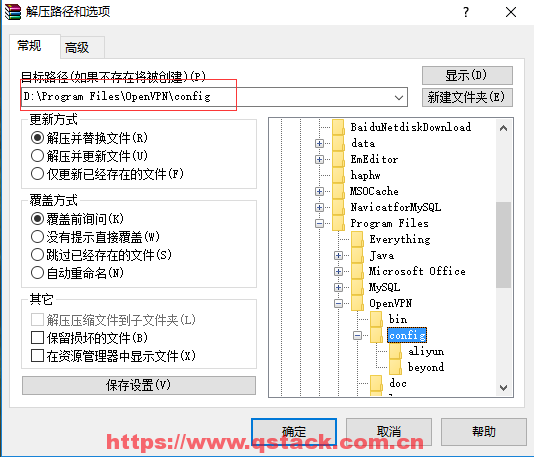

双击桌面openvpn图标如上图点击连接后会成功拨号如下所示(win10系统右击后直接出现connect):分配的ip地址是10.8.0.6
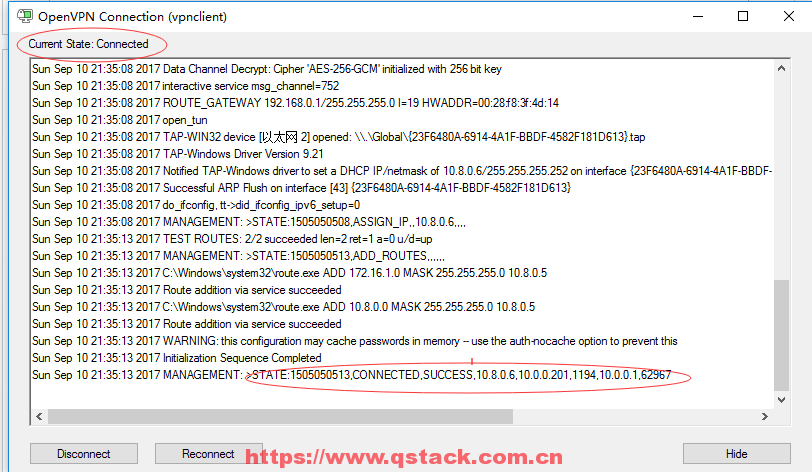
在vpnserver端查看IP地址如下图分配的IP地址是10.8.0.1,然后在Windows端ping10.8.0.6即可ping通,当然用crt或者xshell也可连接上
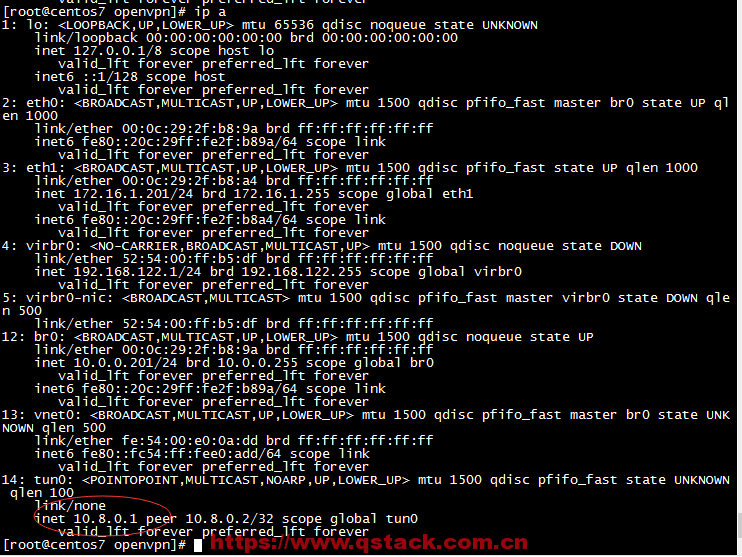

实现访问内网网段
#开启ipv4转发
[root@centos7 openvpn]# echo 'net.ipv4.ip_forward =1' >> /etc/sysctl.conf [root@centos7 openvpn]# sysctl -p
net.ipv4.ip_forward = 1
[root@centos7 openvpn]# grep net.ip /etc/sysctl.conf
net.ipv4.ip_forward =1
#抓包
[root@centos7 openvpn]# yum install tcpdump -y #若没有tcpdump这个命令,请提前安装
[root@centos7 openvpn]# tcpdump -i eth1 #再开一台同网段的机器
tcpdump: verbose output suppressed, use -v or -vv for full protocol decode
listening on eth1, link-type EN10MB (Ethernet), capture size 65535 bytes
22:41:22.362365 ARP, Request who-has 172.16.1.62 tell 172.16.1.201, length 28
22:41:22.362767 ARP, Reply 172.16.1.62 is-at 00:0c:29:e7:44:c0 (oui Unknown), length 46
22:41:22.362778 IP 10.8.0.6 > 172.16.1.62: ICMP echo request, id 1, seq 329, length 40
22:41:27.032841 IP 10.8.0.6 > 172.16.1.62: ICMP echo request, id 1, seq 330, length 40
22:41:32.032299 IP 10.8.0.6 > 172.16.1.62: ICMP echo request, id 1, seq 331, length 40
22:41:37.032198 IP 10.8.0.6 > 172.16.1.62: ICMP echo request, id 1, seq 332, length 40
#通过抓包可以发现数据包到达vpn的内部机器上没有返回
#解决方法1:在vpn的内部机器上添加返回路由或干脆把vpn server作为vpn内部机器的网关
#在vpn内部机器172.16.1.62上配置
[root@localhost ~]# ip a
3: eth1: <BROADCAST,MULTICAST,UP,LOWER_UP> mtu 1500 qdisc pfifo_fast state UP qlen 1000
link/ether 00:0c:29:e7:44:c0 brd ff:ff:ff:ff:ff:ff
inet 172.16.1.62/24 brd 172.16.1.255 scope global eth1
inet6 fe80::20c:29ff:fee7:44c0/64 scope link
valid_lft forever preferred_lft forever
[root@localhost ~]# route add -net 10.8.0.0/24 gw 172.16.1.201
[root@localhost ~]# tcpdump -i eth1
tcpdump: verbose output suppressed, use -v or -vv for full protocol decode
listening on eth1, link-type EN10MB (Ethernet), capture size 65535 bytes
22:52:47.063020 IP 10.8.0.6 > 172.16.1.62: ICMP echo request, id 1, seq 366, length 40
22:52:47.063044 IP 172.16.1.62 > 10.8.0.6: ICMP echo reply, id 1, seq 366, length 40
22:52:48.063590 ARP, Request who-has 172.16.1.62 tell 172.16.1.201, length 46
22:52:48.063605 ARP, Reply 172.16.1.62 is-at 00:0c:29:e7:44:c0 (oui Unknown), length 28
22:52:48.065214 IP 10.8.0.6 > 172.16.1.62: ICMP echo request, id 1, seq 367, length 40
22:52:48.065231 IP 172.16.1.62 > 10.8.0.6: ICMP echo reply, id 1, seq 367, length 40
[root@localhost ~]# route -n
Kernel IP routing table
Destination Gateway Genmask Flags Metric Ref Use Iface
10.0.0.0 0.0.0.0 255.255.255.0 U 0 0 0 eth0
10.8.0.0 172.16.1.201 255.255.255.0 UG 0 0 0 eth1
172.16.1.0 0.0.0.0 255.255.255.0 U 0 0 0 eth1
169.254.0.0 0.0.0.0 255.255.0.0 U 1002 0 0 eth0
169.254.0.0 0.0.0.0 255.255.0.0 U 1003 0 0 eth1
0.0.0.0 10.0.0.254 0.0.0.0 UG 0 0 0 eth0
#或者:
route add default gw 172.16.1.201
#此方法虽然实现了访问vpn内部机器的功能,但是当vpn内部机器有很多台的时候此方法就不好了,所以有第二种方法:在vpn服务器上配置防火墙转发
iptables -t nat -A POSTROUTING -s 10.8.0.0/24 -o eth1 -j MASQUERADE #伪装,适合没有固定IP的
iptables -t nat -A POSTROUTING -s 10.8.0.0/24 -o eth1 -j SNAT --to-source 172.16.1.201 #有固定IP地址,注意这里区分大小写
iptables -F
iptables -t nat -L -n
iptables -t filter -L -n
#/etc/init.d/iptables save
#/etc/init.d/iptables restart
[root@localhost ~]# tcpdump -i eth1
tcpdump: verbose output suppressed, use -v or -vv for full protocol decode
listening on eth1, link-type EN10MB (Ethernet), capture size 65535 bytes
23:51:59.411144 IP 172.16.1.201 > 172.16.1.62: ICMP echo request, id 1, seq 393, length 40
23:51:59.411190 IP 172.16.1.62 > 172.16.1.201: ICMP echo reply, id 1, seq 393, length 40
23:52:00.412799 IP 172.16.1.201 > 172.16.1.62: ICMP echo request, id 1, seq 394, length 40
23:52:00.412819 IP 172.16.1.62 > 172.16.1.201: ICMP echo reply, id 1, seq 394, length 40
openvpn客户端证书的撤销
撤销单个证书
[root@centos7 sample-config-files]# cd /etc/openvpn/easy-rsa/
[root@centos7 easy-rsa]# ls
build-ca build-key-pkcs12 inherit-inter openssl-1.0.0.cnf vars.bak
build-dh build-key-server keys pkitool whichopensslcnf
build-inter build-req list-crl revoke-full
build-key build-req-pass openssl-0.9.6.cnf sign-req
build-key-pass clean-all openssl-0.9.8.cnf vars
[root@centos7 easy-rsa]# source vars
NOTE: If you run ./clean-all, I will be doing a rm -rf on /etc/openvpn/easy-rsa/keys
[root@centos7 easy-rsa]# ./revoke-full vpnclient
Using configuration from /etc/openvpn/easy-rsa/openssl-1.0.0.cnf
Revoking Certificate 02.
Data Base Updated
Using configuration from /etc/openvpn/easy-rsa/openssl-1.0.0.cnf
vpnclient.crt: C = CN, ST = BJ, L = Beijing, O = user, OU = beyond, CN = vpnclient, name = beyond, emailAddress = 123@qq.com
error 23 at 0 depth lookup:certificate revoked
[root@centos7 easy-rsa]# ll keys/crl.pem
-rw-r--r-- 1 root root 715 9月 11 00:42 keys/crl.pem
[root@centos7 easy-rsa]# cat keys/crl.pem
-----BEGIN X509 CRL-----
MIIB5jCBzzANBgkqhkiG9w0BAQsFADCBiTELMAkGA1UEBhMCQ04xCzAJBgNVBAgT
AkJKMRAwDgYDVQQHEwdCZWlqaW5nMQ0wCwYDVQQKEwR1c2VyMQ8wDQYDVQQLEwZi
ZXlvbmQxDzANBgNVBAMTBm9sZGJveTEPMA0GA1UEKRMGYmV5b25kMRkwFwYJKoZI
hvcNAQkBFgoxMjNAcXEuY29tFw0xNzA5MTAxNjQyMDBaFw0xNzEwMTAxNjQyMDBa
MBQwEgIBAhcNMTcwOTEwMTY0MjAwWjANBgkqhkiG9w0BAQsFAAOCAQEAFPEKfUoF
wayBHlI1FE3prhAN53C0wJm0IUpwBuRDC8XbPLPMTX3dzps1Jmatw0BVX++IlvGJ
z7lrxZpFXPbCr44m9rDpOMHdbwgrqchMCpyBX4N3qRAd1rDXbeahb/n0GhRbPudD
EeRodU07aT9AQ5kpp0occPZsiSFuypwemegdan3l2KNus4vdABrE6bRpCfE1Xizb
NqKDNIf44ewvelP8m9XGR8o84hD5jgJtL2Cqx5Hfc7vxm8PIIn4Ne1KfdgT6U0pB
ssyXsAAMfTTrDiiazcu8PFaomMBhtDJghZLs1td5bkYSLbkpgT4hKQumcZgZqj9V
F4aCaqe6+wQjXA==
-----END X509 CRL-----
[root@centos7 easy-rsa]# cat keys/index.txt
V 270908104628Z 01 unknown /C=CN/ST=BJ/L=Beijing/O=user/OU=beyond/CN=vpnserver/name=beyond/emailAddress=123@qq.com
R 270908114426Z 170910164200Z 02 unknown /C=CN/ST=BJ/L=Beijing/O=user/OU=beyond/CN=vpnclient/name=beyond/emailAddress=123@qq.com
V 270908114810Z 03 unknown /C=CN/ST=BJ/L=Beijing/O=user/OU=beyond/CN=vpnbeyond/name=beyond/emailAddress=123@qq.com
#编辑vpn服务端配置文件增加如下配置
crl-verify /etc/openvpn/easy-rsa/keys/crl.pem
#重启服务
[root@centos7 easy-rsa]# systemctl restart openvpn@server.service
[root@centos7 easy-rsa]# systemctl stop openvpn@server.service
[root@centos7 easy-rsa]# ss -lntup|grep openvpn
[root@centos7 easy-rsa]# systemctl start openvpn@server.service
[root@centos7 easy-rsa]# ss -lntup|grep openvpn
tcp LISTEN 0 1 *:1194 *:* users:(("openvpn",pid=22972,fd=6))
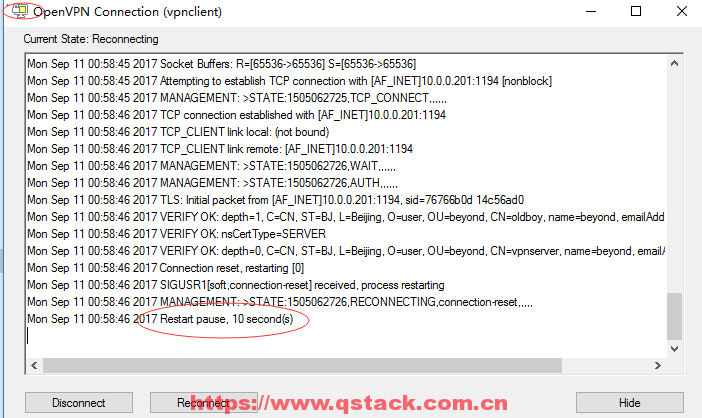
此时会发现证书已吊销无法登陆。
取消撤销
如果发现撤销错误需要回退的时候只需要将配置文件中加的内容注释掉然后再重启服务即可。
配置linux下vpn客户端
安装过程和linux下vpn server端一样
yum install -y openvpn
将window客户端config文件夹下的客户端文件打成zip包上传到linux客户端服务器的/etc/openvpn目录下并解压,将配置文件重命名为client.conf
#启动:
openvpn /etc/openvpn/client.conf &
多机房利用vpn互联解决方案

用vpnserver和vpnclient的eth1 ip地址作为各自客户端的网关
添加网络路由
利用server或者client的ip地址作为各自客户端的网关来实现:
服务端的配置:
[root@localhost openvpn]# cat /etc/openvpn/server.conf
port 1194
proto tcp
dev tun
ca ca.crt
cert vpnserver.crt
key vpnserver.key # This file should be kept secret
dh dh2048.pem
client-config-dir /etc/openvpn/ccd
server 10.8.0.0 255.255.255.0
push "route 172.16.1.0 255.255.255.0"
#push "route 192.168.1.0 255.255.255.0"
#route 172.16.1.0 255.255.255.0
route 192.168.1.0 255.255.255.0
ifconfig-pool-persist ipp.txt
keepalive 10 120
comp-lzo
persist-key
persist-tun
status openvpn-status.log
verb 3
client-to-client
log /var/log/openvpn.log
mkdir /etc/openvpn/ccd
[root@localhost openvpn]# cat ccd/beyond
iroute 192.168.1.0 255.255.255.0
ifconfig-push 10.8.0.3 10.8.0.4
#配置完成后重启openvpn服务
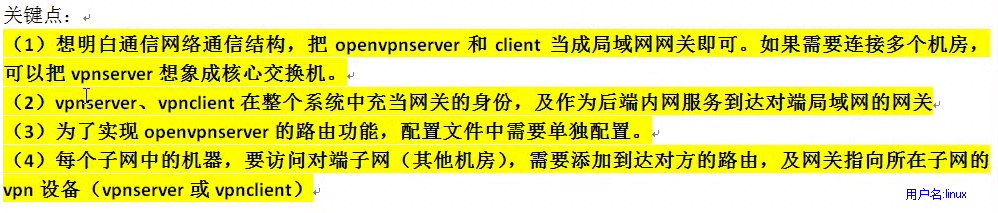
利用网络路由来实现
#在172.16.1.6上操作
[root@lb02 ~]# ifconfig eth1
eth1 Link encap:Ethernet HWaddr 00:0C:29:CF:56:A0
inet addr:172.16.1.6 Bcast:172.16.1.255 Mask:255.255.255.0
[root@lb02 ~]# route -n
Kernel IP routing table
Destination Gateway Genmask Flags Metric Ref Use Iface
172.16.1.0 0.0.0.0 255.255.255.0 U 0 0 0 eth1
169.254.0.0 0.0.0.0 255.255.0.0 U 1003 0 0 eth1
0.0.0.0 172.16.1.62 0.0.0.0 UG 0 0 0 eth1
[root@lb02 ~]# route del default gw 172.16.1.62
[root@lb02 ~]# route -n
Kernel IP routing table
Destination Gateway Genmask Flags Metric Ref Use Iface
172.16.1.0 0.0.0.0 255.255.255.0 U 0 0 0 eth1
169.254.0.0 0.0.0.0 255.255.0.0 U 1003 0 0 eth1
#在192.168.1.5上操作
[root@lb01 ~]# ifconfig eth1
eth1 Link encap:Ethernet HWaddr 00:0C:29:7D:A8:DF
inet addr:192.168.1.5 Bcast:192.168.1.255 Mask:255.255.255.0
[root@lb01 ~]# route -n
Kernel IP routing table
Destination Gateway Genmask Flags Metric Ref Use Iface
192.168.1.0 0.0.0.0 255.255.255.0 U 0 0 0 eth1
169.254.0.0 0.0.0.0 255.255.0.0 U 1003 0 0 eth1
0.0.0.0 192.168.1.51 0.0.0.0 UG 0 0 0 eth1
[root@lb01 ~]# route del default gw 192.168.1.51
[root@lb01 ~]# route -n
Kernel IP routing table
Destination Gateway Genmask Flags Metric Ref Use Iface
192.168.1.0 0.0.0.0 255.255.255.0 U 0 0 0 eth1
169.254.0.0 0.0.0.0 255.255.0.0 U 1003 0 0 eth1
#进行ping测试
[root@lb01 ~]# ping 172.16.1.6
connect: Network is unreachable
#在192.168.1.5上操作
[root@lb01 ~]# ifconfig eth1
eth1 Link encap:Ethernet HWaddr 00:0C:29:7D:A8:DF
inet addr:192.168.1.5 Bcast:192.168.1.255 Mask:255.255.255.0
[root@lb01 ~]# route add -net 172.16.1.0/24 gw 192.168.1.51 #让去往172网段的走192.168.1.51出口
[root@lb01 ~]# route -n
Kernel IP routing table
Destination Gateway Genmask Flags Metric Ref Use Iface
192.168.1.0 0.0.0.0 255.255.255.0 U 0 0 0 eth1
172.16.1.0 192.168.1.51 255.255.255.0 UG 0 0 0 eth1
169.254.0.0 0.0.0.0 255.255.0.0 U 1003 0 0 eth1
#在172.16.1.6上操作 添加回包的路由
[root@lb02 ~]# ifconfig eth1
eth1 Link encap:Ethernet HWaddr 00:0C:29:CF:56:A0
inet addr:172.16.1.6 Bcast:172.16.1.255 Mask:255.255.255.0
[root@lb02 ~]# ping 192.168.1.5
connect: Network is unreachable
[root@lb02 ~]# route add -net 192.168.1.0/24 gw 172.16.1.62
[root@lb02 ~]# route -n
Kernel IP routing table
Destination Gateway Genmask Flags Metric Ref Use Iface
192.168.1.0 172.16.1.62 255.255.255.0 UG 0 0 0 eth1
172.16.1.0 0.0.0.0 255.255.255.0 U 0 0 0 eth1
169.254.0.0 0.0.0.0 255.255.0.0 U 1003 0 0 eth1
[root@lb02 ~]# ping 192.168.1.5
PING 192.168.1.5 (192.168.1.5) 56(84) bytes of data.
64 bytes from 192.168.1.5: icmp_seq=1 ttl=62 time=0.748 ms
64 bytes from 192.168.1.5: icmp_seq=2 ttl=62 time=0.577 ms
^C
--- 192.168.1.5 ping statistics ---
2 packets transmitted, 2 received, 0% packet loss, time 1309ms
rtt min/avg/max/mdev = 0.577/0.662/0.748/0.089 ms
openvpn通过服务器代理上网(翻墙)
更改配置文件(此功能是在阿里云服务器上实现):
[root@beyond ~]# cat /etc/openvpn/server.conf
port 1194
proto tcp
dev tun
ca ca.crt
cert vpnserver.crt
key vpnserver.key # This file should be kept secret
dh dh2048.pem
server 10.8.0.0 255.255.255.0
push "route 172.17.57.0 255.255.255.0"
push "redirect-gateway def1 bypass-dhcp bypass-dns"
push "dhcp-option DNS 223.5.5.5"
push "dhcp-option DNS 8.8.8.8"
ifconfig-pool-persist ipp.txt
keepalive 10 120
;tls-auth ta.key 0 # This file is secret
;cipher AES-256-CBC
comp-lzo
persist-key
persist-tun
status openvpn-status.log
verb 3
client-to-client
log /var/log/openvpn.log
#添加防火墙转发规则
#添加NAT 10.8.0.0/24是OPENVPN的地址 10.162.xxx.xxx是阿里ECS的内网地址(ifconfig eth0)
#iptables -t nat -A POSTROUTING -s 10.8.0.0/24 -j SNAT --to-source 10.162.xxx.xxx
#保存iptables
service iptables save
[root@beyond ~]# iptables -t nat -A POSTROUTING -s 10.8.0.0/24 -j SNAT --to-source 172.17.57.178
[root@beyond ~]# iptables -t nat -L -n
Chain PREROUTING (policy ACCEPT)
target prot opt source destination
Chain INPUT (policy ACCEPT)
target prot opt source destination
Chain OUTPUT (policy ACCEPT)
target prot opt source destination
Chain POSTROUTING (policy ACCEPT)
target prot opt source destination
SNAT all -- 10.8.0.0/24 0.0.0.0/0 to:172.17.57.178
SNAT all -- 10.8.0.0/24 0.0.0.0/0 to:172.17.57.178
#重启服务
[root@beyond ~]# systemctl restart openvpn@server
openvpn负载均衡高可用
一套客户端配置文件使用情况
需要在客户端配置文件添加如下内容
rmote 10.0.0.62 1194
rmote 10.0.0.201 1194
remote-random
resolv-retry 30
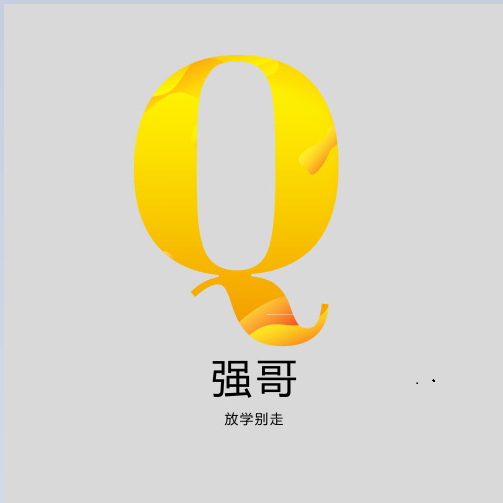

评论已关闭